Toy Story Bedroom Lighting Challenge
- Nstel Art

- Mar 23, 2016
- 4 min read

Using the reference pictures from my preproduction documentation Lighting challenges or specifically this Bedroom Scene modeled by David Vacek, I had to unwrap all models, texture, light the scene and composite all passes.
Step 1: Unwrapping and Texturing
The most draining part of this project was definitely the texturing. I personally don’t mind doing unwrapping as I find it’s something everyone should be able to do efficiently. Unfortunately Lighting challenges just come modeled, meaning I had to do the unwrapping and the texturing myself. I had a tad of trouble with unwrapping at school due to the computer playing up but I simply switched machines until it was fine. Also at first I was having trouble unwrapping as Maya 2016 changed the way to do so. But with the help of asking others in class I was able to find the old tools im so familiar with from 2015 and I was able to plow through the unwrapping of all models in about 2 days of work.

Now Texturing on the other hand took a week and a half in general. Due to my unfamiliarity with Photoshop and how powerful tool it can possibly be. I only did diffuse maps as its fast and gets the job done quickly. (Quickly for me being a week to do diffuse maps for all models in the room only) The texture below is the walls, ceiling and floor of the bedroom in total. I made sure that the wallpaper is seemless so it doesn’t look strange on the model.

After all the 2 weeks total of unwrapping and Texturing and being behind schedule I had the room finally completed textured and ready for the lighting as shown below.

Step 2: Lighting the Scene
Now that the scene is textured it’s finally time to work on the lighting of the scene in general. I have only 2 different lights in the scene. I will explain what each light is separately doing to the scene. Below is the set up once completed with both the Outdoor and Indoor Lights.


Outdoor Light: The Outdoor light is an area light I have set up to replicate the Daylight from the sky. But as you can see its not lighting up the complete room. Sure we could amp up the exposure and but then we get it looking too bright against the side of the window. So this is where the next light comes into play

Back Light: Now the backlight is used to light the whole scene but I need to make sure it isn’t strong as it’s a FAKE light. This light is used to make the whole scene lit. I personally thought if it as an “environment light” in a sense which lit only the bedroom slightly.
This is the result of the 2 lights working together.

Now let’s talk about the fog pass. I wanted to add a dusty room looking effect as I was going for the look as Andy has not been in his bedroom in a very long time. Its dusty, the room is neat as his mother has preserved the room as he has left.

To create this fog pass I first gave all the models a separate material and made them black. This is so I only see the fog and how it is affecting with the lights. We do this by making the material a PxrConstant as the settings show below

Now that’s done its as simple as making a Volume primitive and adding a PxrVolume to the Shading group with the settings below. And we are officially done and ready for rendering!

Step 3: Rendering

Rendering was a pretty simple stage but there were some settings I needed to keep an eye on like:
-Making sure the samples were not too high.
- Manually messing with the sampling modes to get the best result between quality to render time ratio.
-Flatten RIB in advanced options
-Using Deadline Renderfarm manager.
Deadline was a great tool once I finally got it working. But between rendering the failed fog passes and the constant missing frames I was getting I found it too unpredictable and very stressful to work with at first. Due to this I manually grabbed 6 computers and divided the fog pass workload between them and only used the Beauty pass on the Renderfarm.
All in all the average frame for the Beauty pass took 10-12 minutes each frame, which is roughly 9 hours if using 10 computers at all times. Whereas the Fog Pass took 20 minutes per frame totaling up to 28 hours of rendering shared on 6 computers.
Step 4 : Post Production
So now I have all the passes to use and I have mixed them together and its almost ready to go. However I want to give the fog pass a tinge of orange to make it look more like dust so all I did is add a colour correct node and a grade node before merging it with the Beauty pass
And with that all we do is do the same to the other fog pass camera and we merge it to the beauty pass as shown below. Then im ready to write this out as a .mov file ready to show.
[endif]--![endif]--

The Final Result
One thing i am aware of that needs to be fixed is definately the brightness of the shot as its too dark to look anything like the feel of Toy story. What i was going for was a dust filled room since Andy has not been in his bedroom for so long but it really didnt turn out that way. i might come back to this challenge when i get some extra time on my hands
![endif]--


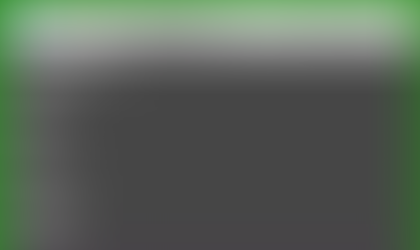

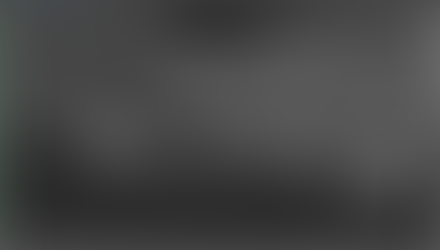






Comments